Log in to the CloudPe Dashboard
Access the CloudPe dashboard using your credentials.
Navigate to the Virtual Machines List
Locate the list of virtual machines available in your account.
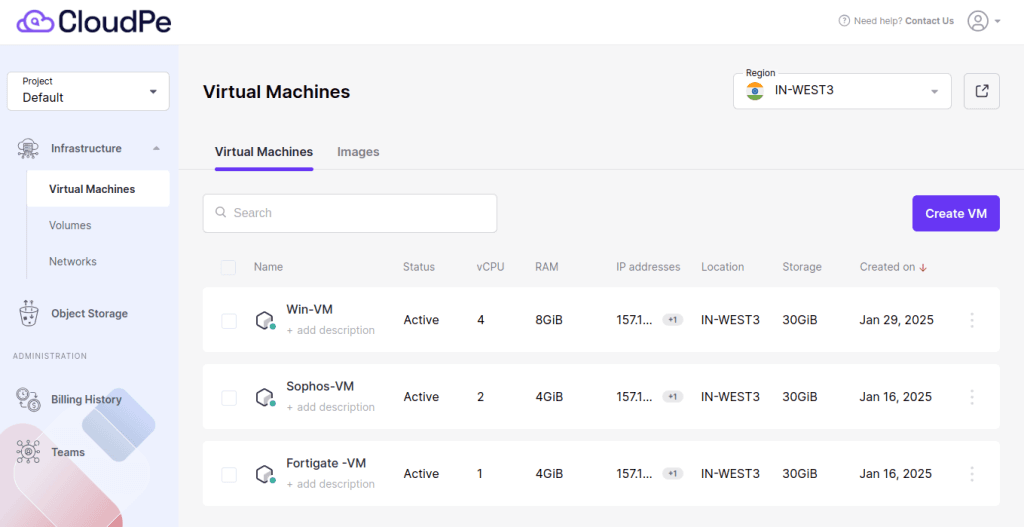
Identify and select the Windows VM for which you need to reset the password.
Click on the “Console” option to open the console for the selected VM.
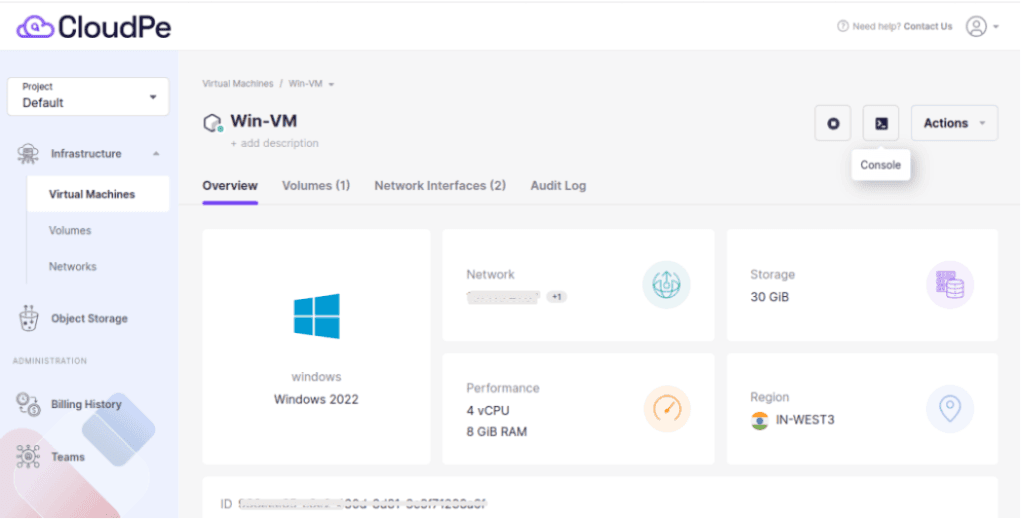
Inside the console, search for the option labeled “Change your password.”
Click on “Set up fingerprint sign-in” to proceed.
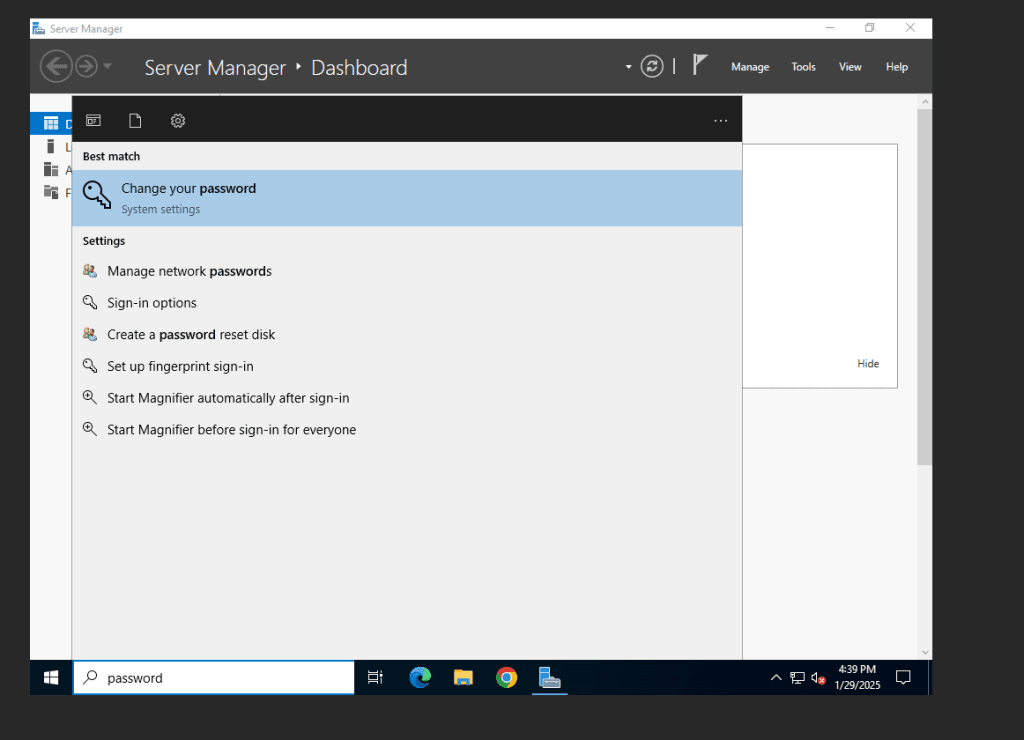
Go to the Password section and select the “Change” option.
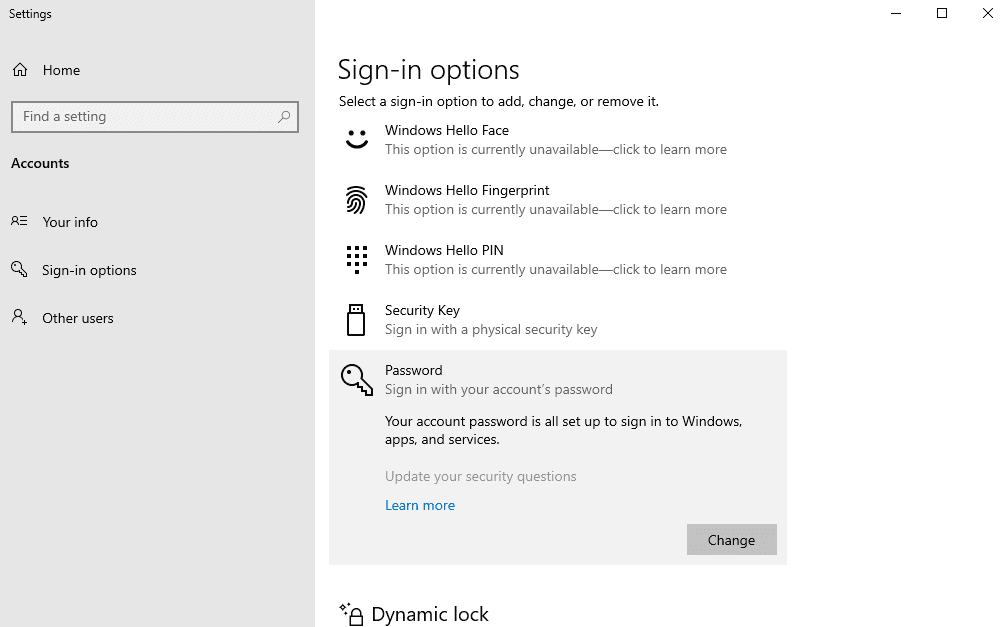
Enter the current password of the VM and click “Next.”
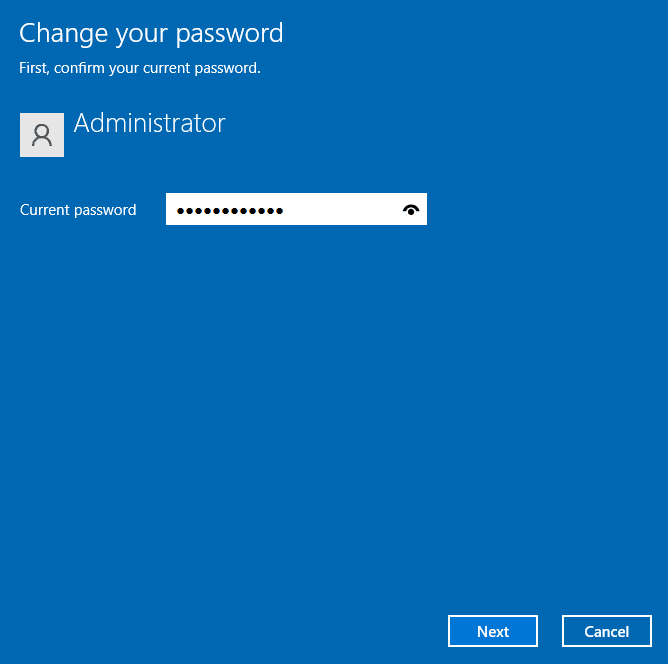
Set a New Password
Enter the new password you wish to set.
Confirm the new password by re-entering it.
Add a Password Hint
Provide a password hint. A password hint is a short reminder or clue that helps the user recall their password. It is designed to jog your memory without revealing the actual password. Ensure the hint is meaningful to you but not too obvious for others to guess.r but not obvious enough for others to guess the password.
Click Next.
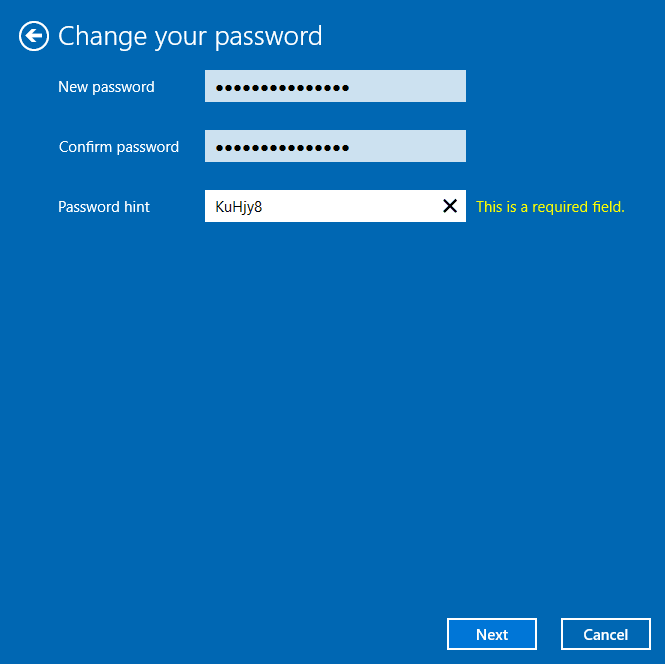
Complete the Process
Click “Next” and then “Finish.”
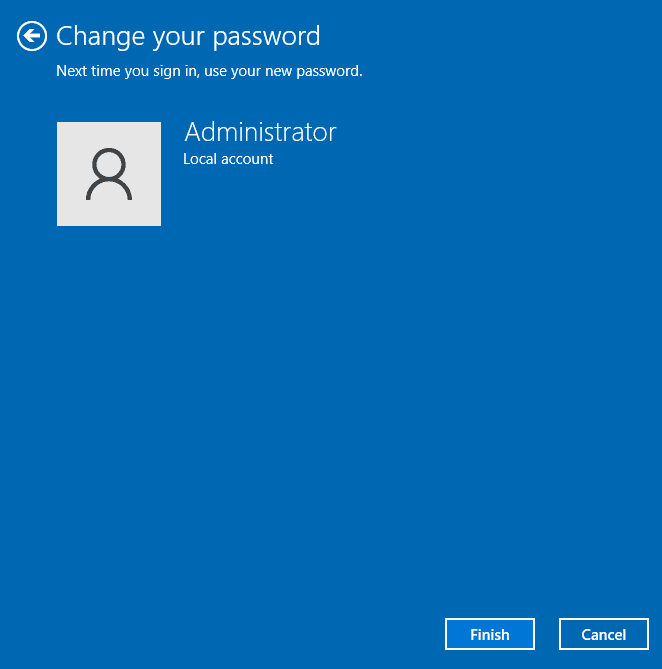
Your password has now been successfully reset.