Object storage is optimized for storing billions of objects, particularly for application storage, static web content hosting, online storage services, big data, and backups.
Creating a Bucket
Step 1: Log in to your CloudPe Dashboard using the provided URL.
Step 2: Navigate to “Object Storage” and click on “Create Bucket.”
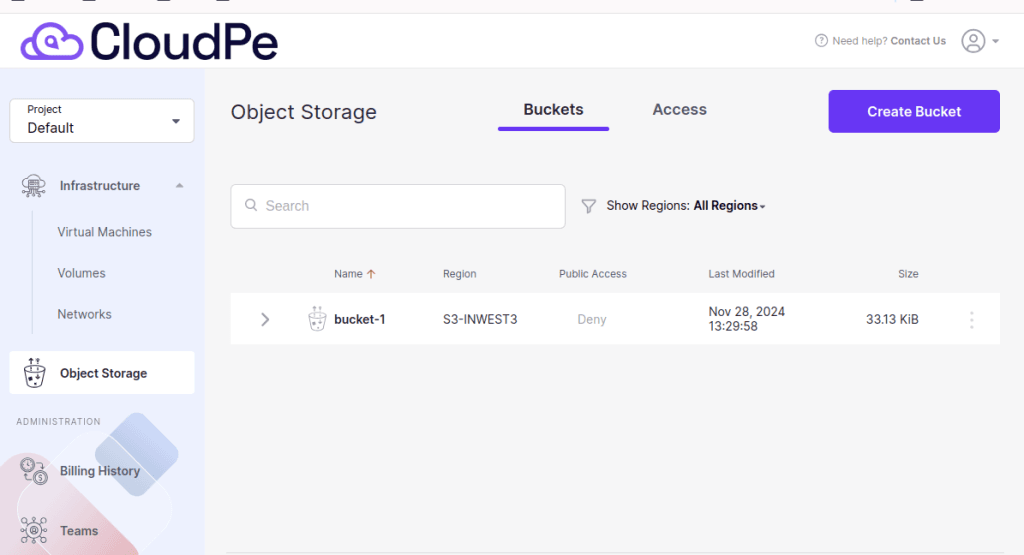
Step 3: Enter a unique name for your bucket.
Public access:
You can enable public access by toggling the button to the “On” position.
Step 4: Click on “Create Bucket.”
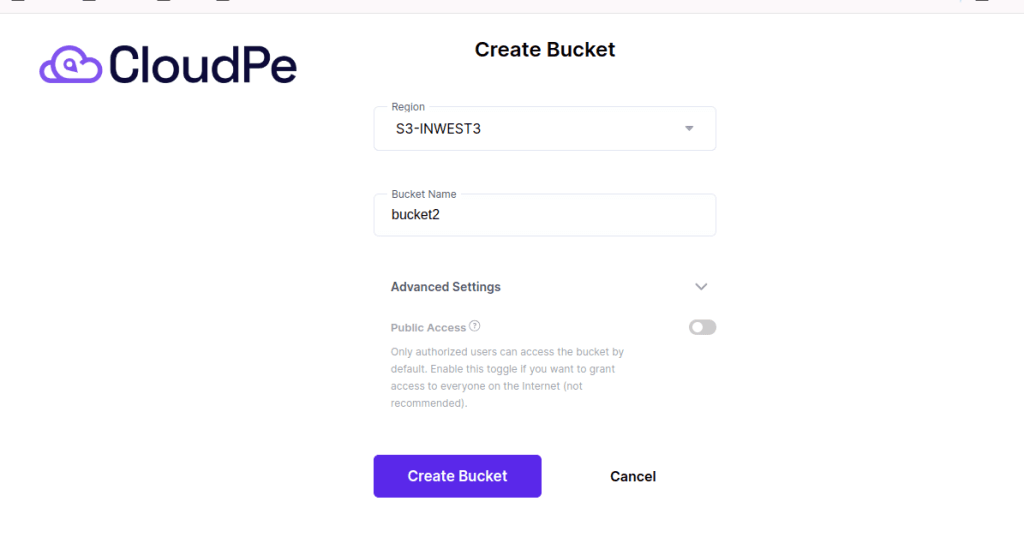
Once created, your new bucket will appear in the list.
Uploading Files
You can now upload files from your local machine to the bucket.
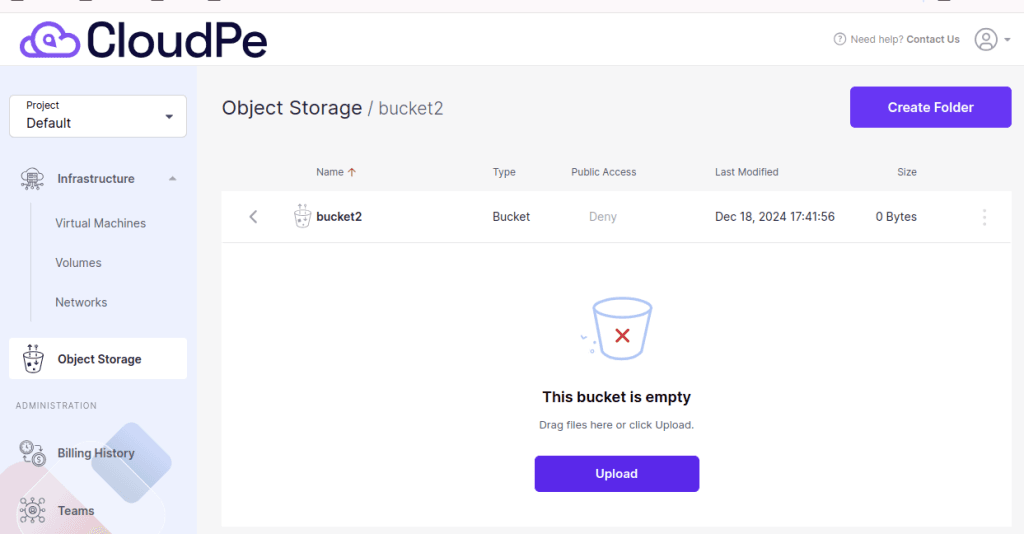
Creating a Folder
To create a folder, click on “Create Folder.” Your newly created folder will appear here, and you can add files to it. You can also remove the folder by clicking “Remove.”
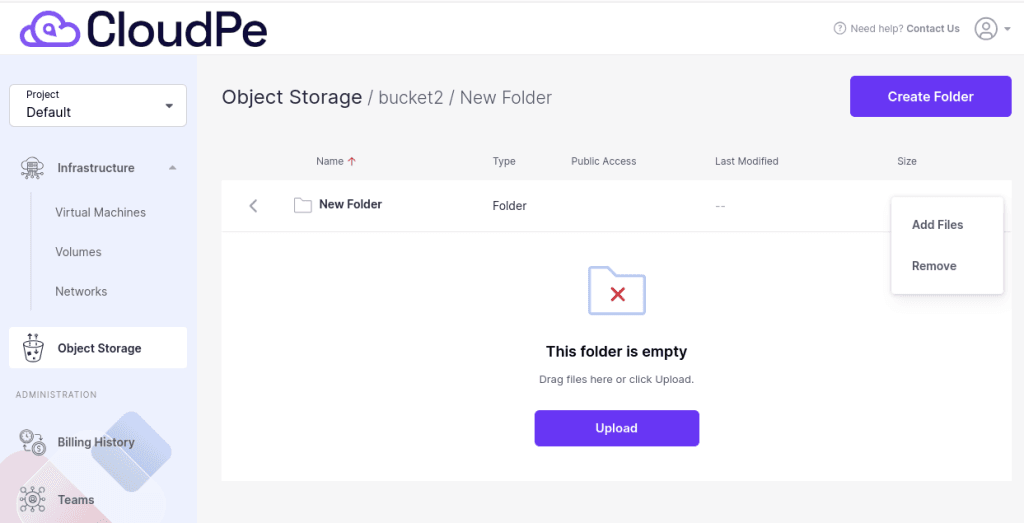
Removing a Bucket
To delete a bucket, click on “Remove.”
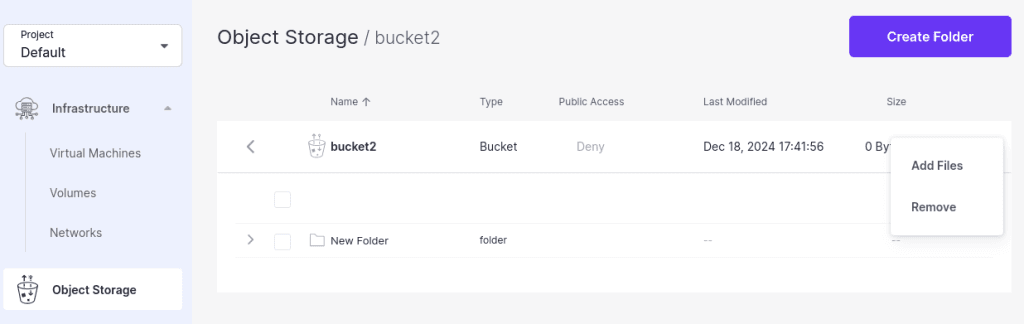
Enabling access to S3 storage
Managing S3 Access in Object Storage:
1. Accessing the S3 Storage Settings
Navigate to the Object Storage section.
Go to the Access tab.
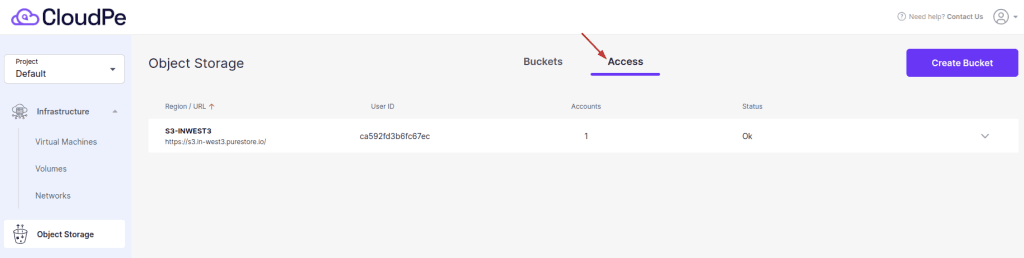
2. Adding a User and Generating Access Keys
Click on the dropdown arrow to expand the options.
To add a new user, click + Add Account.
This action will automatically generate a set of credentials:
- Secret Access Key
- Access Key ID
You can think of the access key ID as the login and the secret access key as the password.
3. Copying Access Credentials
To copy the Access Key ID and Secret Access Key, click the copy icon next to the key.
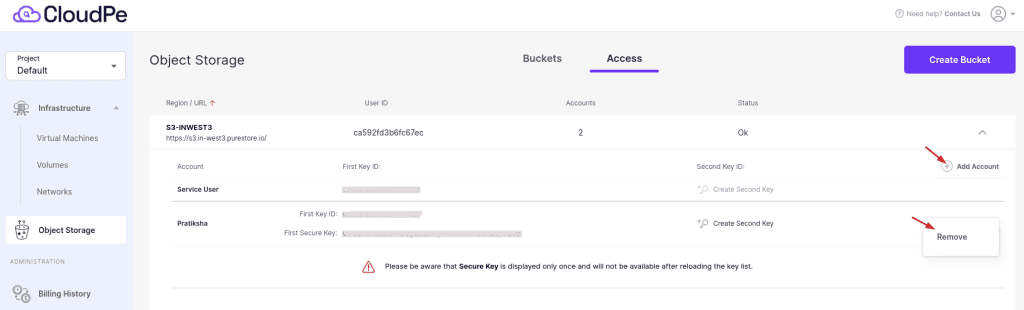
4. Deleting an S3 Access Key Pair
- Go to Object Storage → Access tab.
- In the S3 Access Keys section:
- Click the Delete icon next to the key you want to remove.
- Confirm the action by clicking Delete.
5. Removing a User
- In the Access section, click the ellipsis icon (…) next to the user.
- Select Remove to delete the user permanently.
This ensures secure management of S3 access while allowing controlled user permissions.