A virtual machine (VM) on a virtual network can be accessed from the Internet using a floating IP address. This floating IP is taken from the physical network and linked to the VM’s private IP address. The VM uses both IP addresses at the same time:
- Private IP: For communicating with other VMs in the same virtual network.
- Floating IP: For being accessed from the Internet or other public networks.
The VM’s operating system doesn’t know about the floating IP—it only works with the private IP.
To create a floating IP address and assign it to a virtual machine
1. Go to the Floating IPs screen and click Add Floating IP.
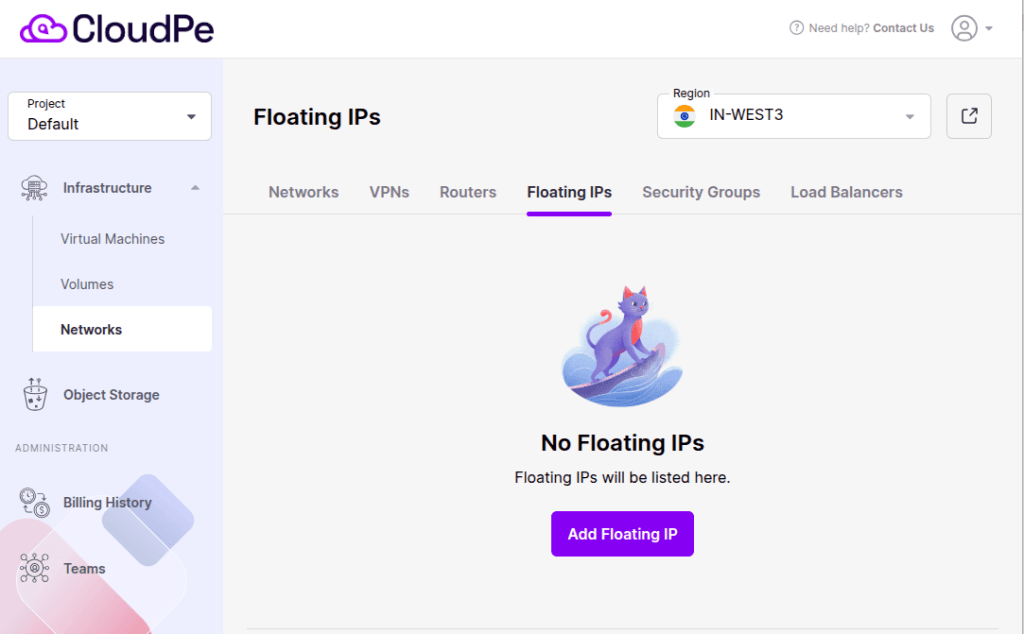
2. In the Add Floating IP Address window:
- You can see a range of available IP addresses.
- You can either assign a specific IP or set it to “Auto” to have a random IPv4 address assigned.
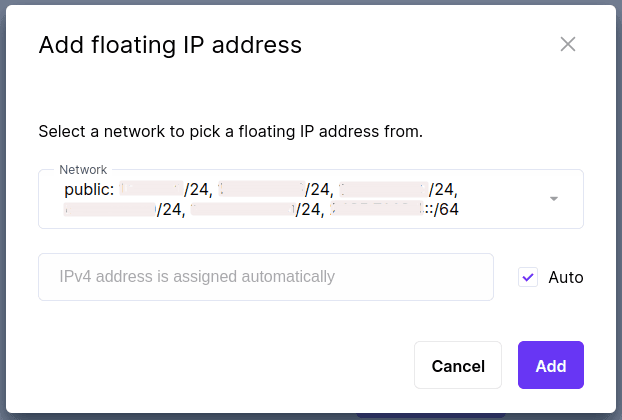
3. Click Add button.
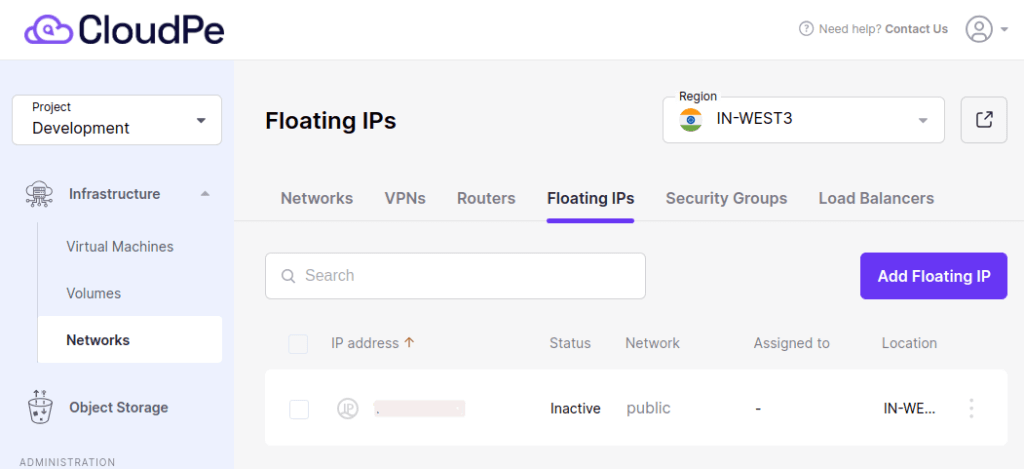
4. Assign the Floating IP to a VM.
Before assigning a Floating IP to a VM, you should Create a Virtual Router.
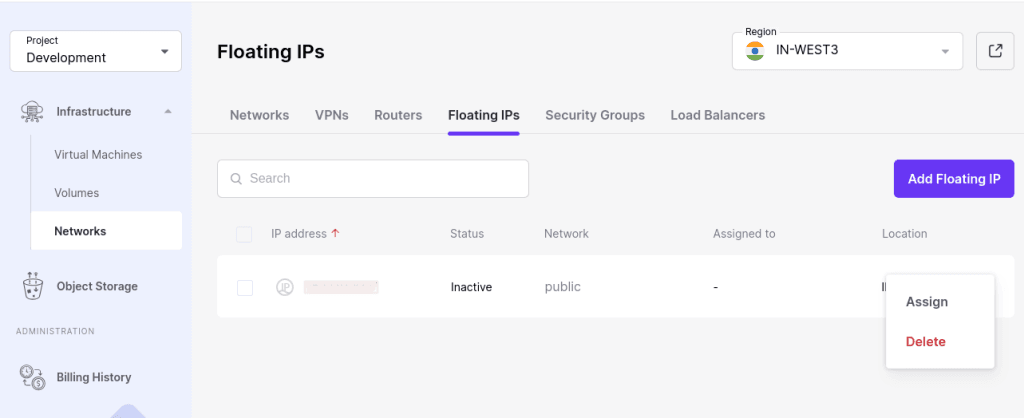
Once you click the Assign button, select the VM to which you want to add the Floating IP.
It will also display the Private IP assigned to that VM.
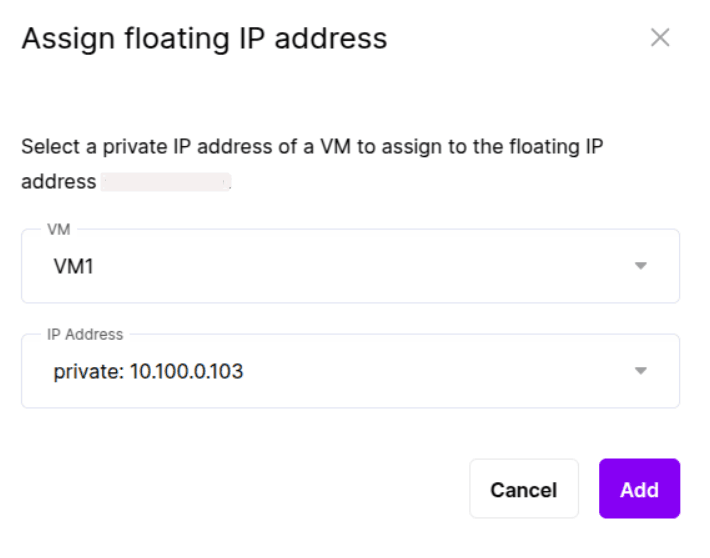
5. Click on Add Button.
Once you add a Floating IP to the VM, click on it to view its overview. It will display details such as the Floating IP address, its status, and the VM to which it is assigned.
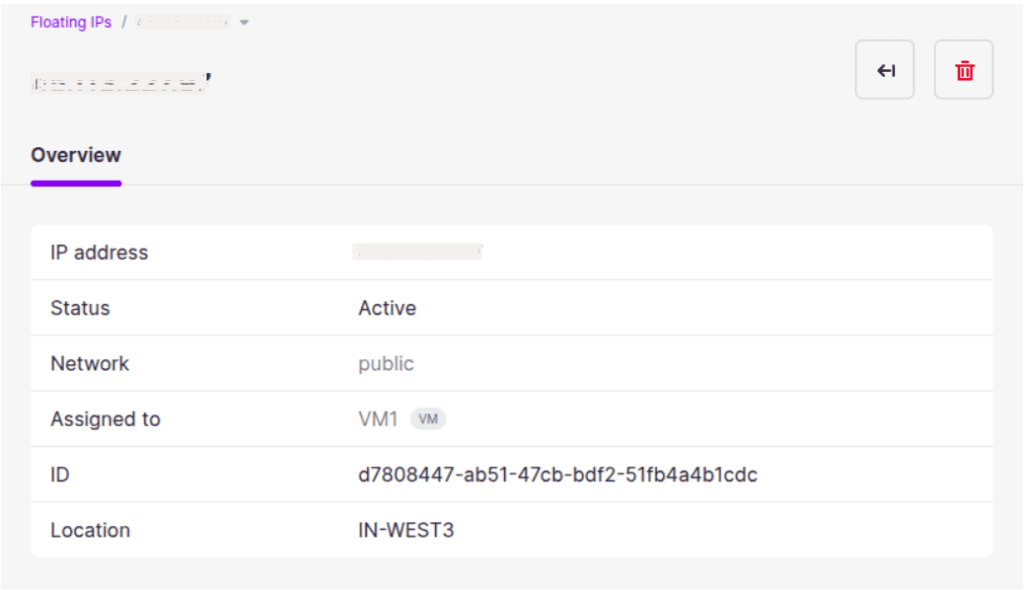
To re-assign a floating IP address to another Virtual Machine
1. Click the ellipsis icon (three dots) next to the floating IP address, then choose Unassign.
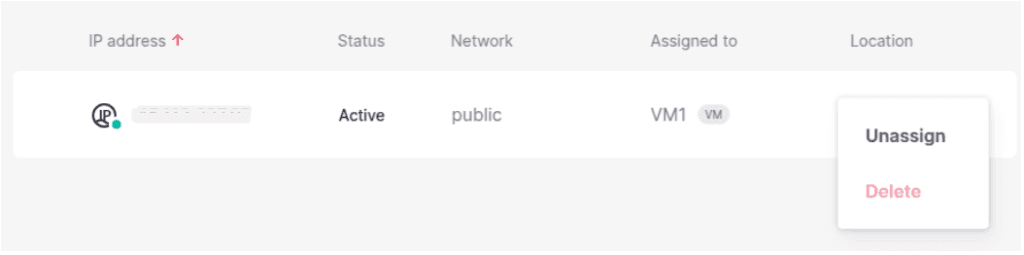
2. Once the VM name disappears in the Assigned to column, click the ellipsis icon again, and then select Assign.
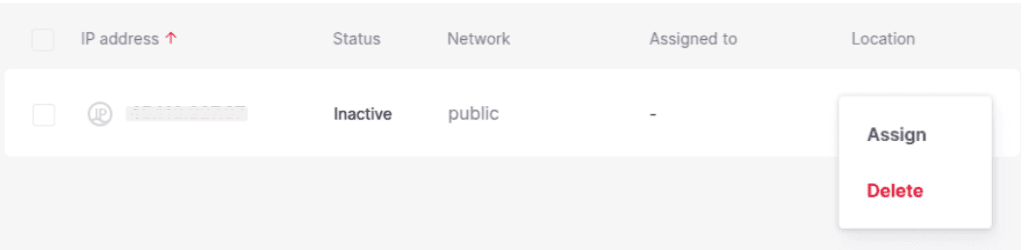
3. Click the ellipsis icon and select Assign and follow the above procedure to assign the IP to another VM.
To remove a floating IP address
1. Unassign the Floating IP from a virtual machine. Click the ellipsis icon next to the floating IP address, and then click Unassign.
2. Click the ellipsis icon again, and then select Delete.
3. Here is one more method we have to Delete floating IP Address. Select the Floating IP and click on Delete Button.
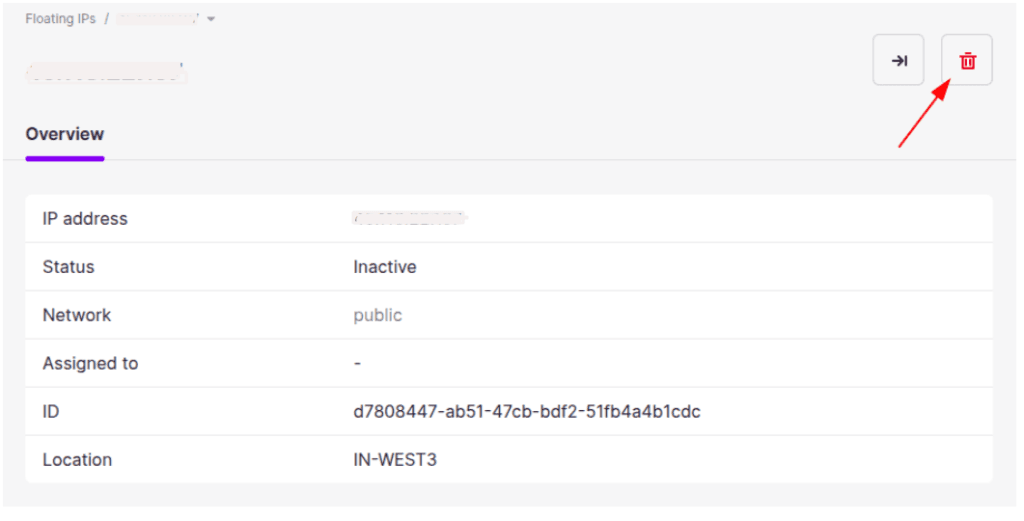
This is how we can Assign, Unassign and Delete the Floating IP.