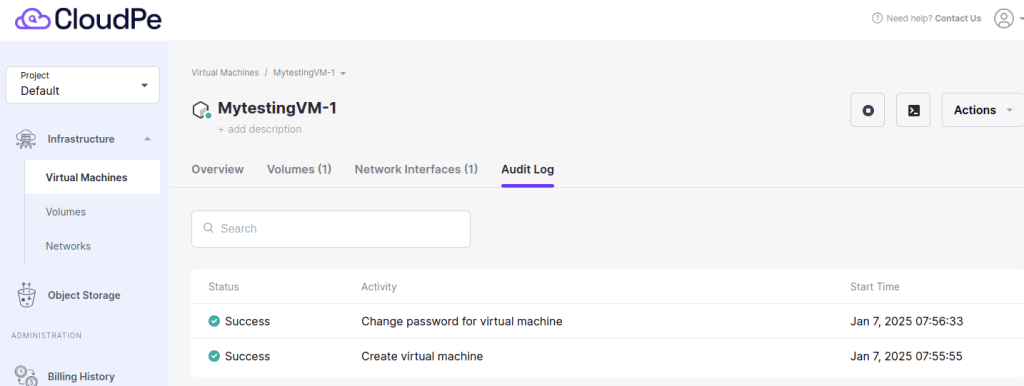Create a virtual machine as explained in How to Create Virtual Machines.
Once created, your new virtual machine will appear in the list.
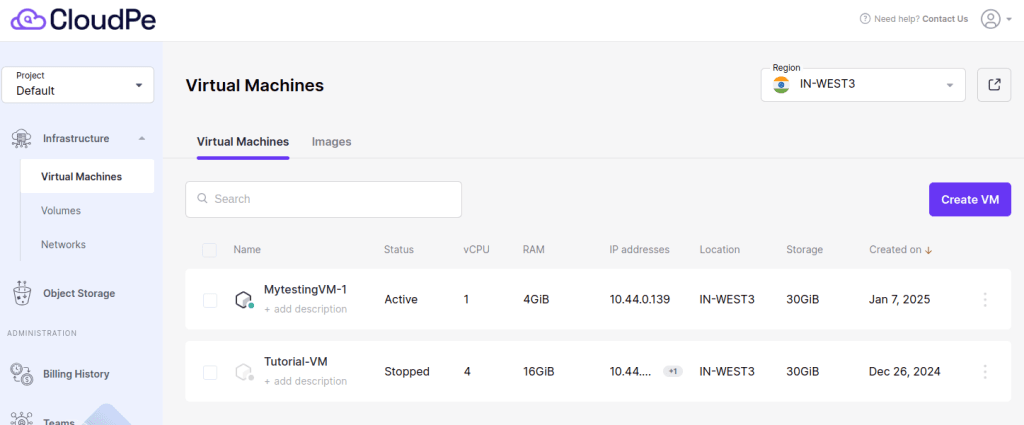
Click on the virtual machine’s name in the list to access its detailed overview.
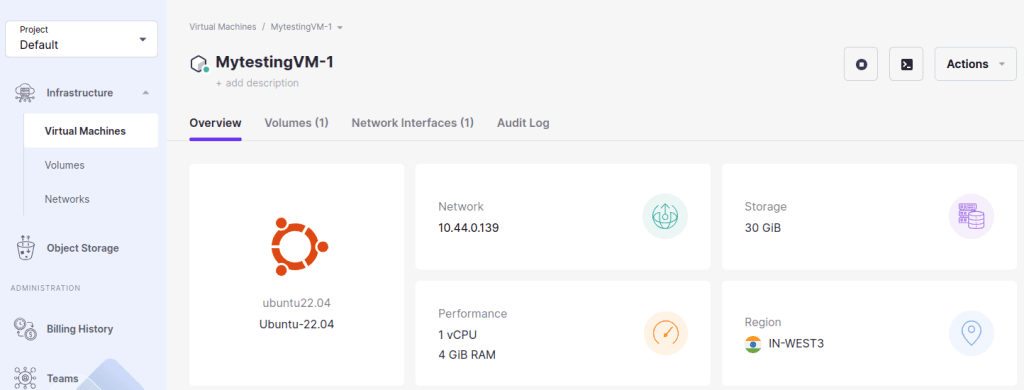
Overview
- Name: Each VM is identified by a unique name.
- Operating System: The OS installed on the VM.
Resource Allocation
- vCPU: The number of virtual CPUs allocated to the VM.
- RAM: The memory assigned to the VM.
- Storage: The total disk space allocated to the VM.
Networking
- IP Address: The assigned private or public IP for communication.
- Region: The physical data center location where the VM is hosted.
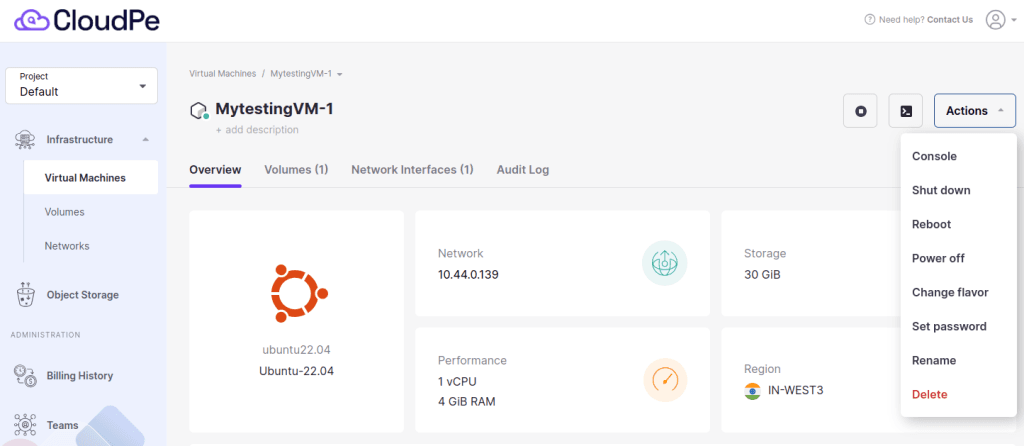
Management Options
Accessible via the Actions dropdown menu, you can perform the following tasks:
- Console: Open the terminal for direct interaction with the VM.
- Shut Down/Power Off: Safely turn off the VM.
- Reboot: Restart the VM without completely powering it off.
- Change Flavor: Modify the resource allocation (e.g., vCPU, RAM) of the VM.
- Set Password: Reset the VM’s access password.
- Rename: Change the name of the VM.
- Delete: Permanently remove the VM and its associated resources.
Volume
Navigate to the Volumes section to view the storage volumes attached to the virtual machine.
You can detach the Volume from the virtual machine.
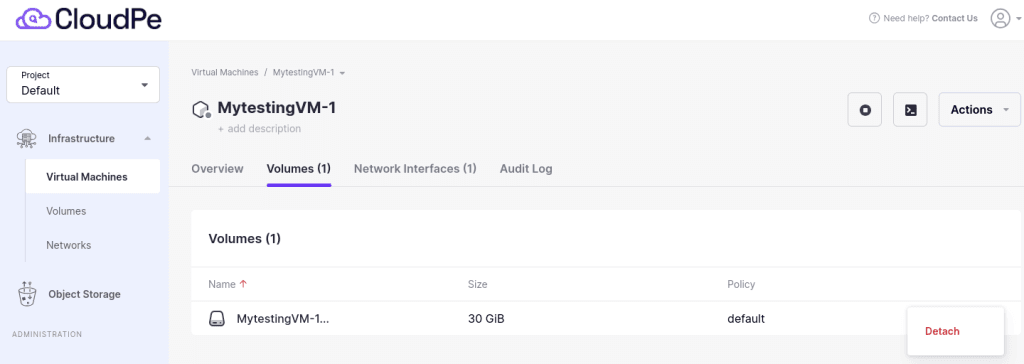
Network Interface
Provides details about the VM’s network configurations, including its interfaces and connectivity.
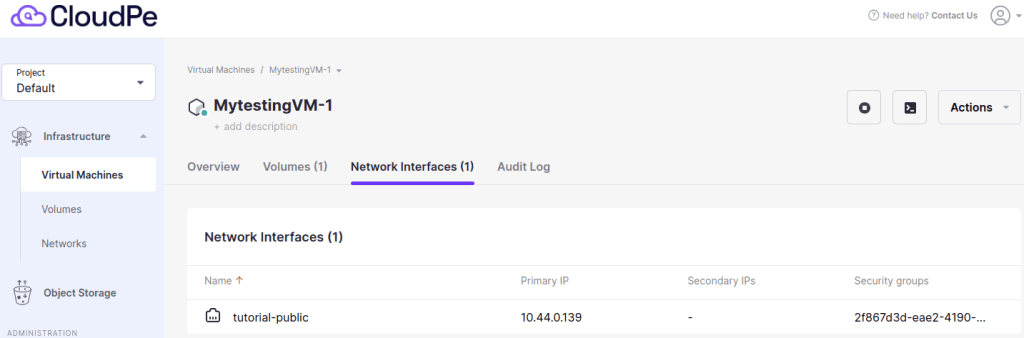
Audit Log
Tracks all changes and actions performed on the VM for accountability and troubleshooting.