If you need to set or reset the password of an existing VM in Cloudpe, follow these simple steps:
Steps to Set or Reset the VM Password
1. Login to Cloudpe Dashboard.
2. Navigate to the list of VMs and choose the one for which you want to set or reset the password.
3. Click on the ‘Action’ dropdown menu.
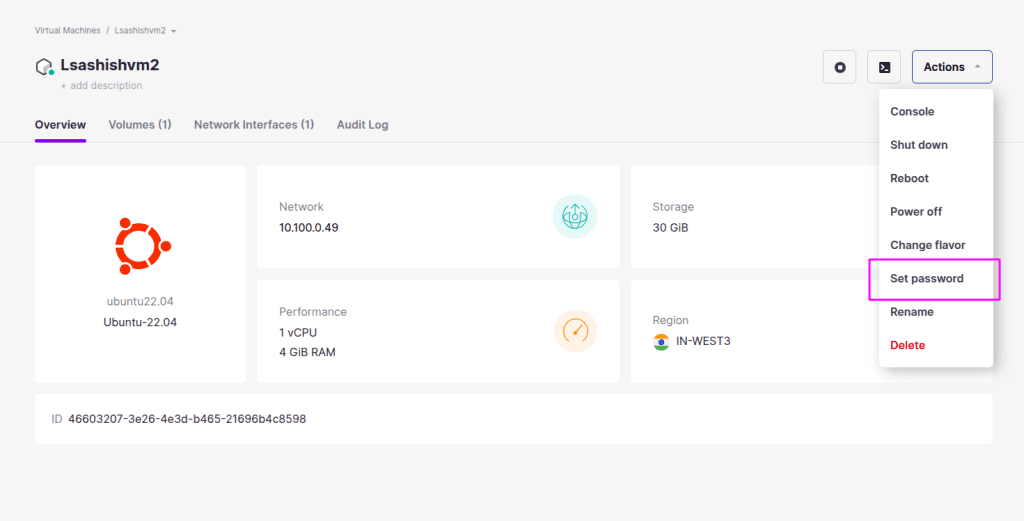
4. In the dropdown, find and select the ‘Set Password’ option.
5. Enter a Strong Password for your VM.
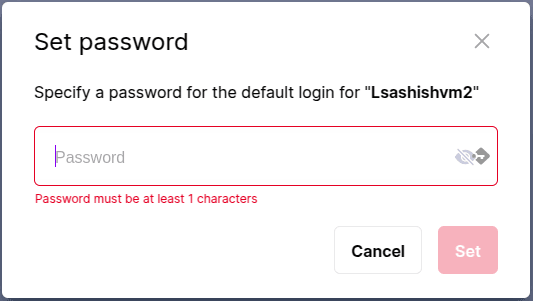
6. Click ‘Set’ to apply the new password.
Use the updated credentials to access your VM securely.
Strong Password Guidelines
To ensure security, use the following best practices when creating a password:
- Minimum Length: At least 12-16 characters.
- Combination of Characters: Include uppercase and lowercase letters, numbers, and special symbols (@, #, $, etc.).
- Avoid Common Words: Do not use easily guessable words like ‘password123’ or your name.
- No Reuse: Avoid reusing old passwords.
By following these steps and best practices, you can ensure the security of your VM and prevent unauthorised access.